In This Issue
From the Editors
Kudos for Chapter Members
Web Watch
Brave New World
In the Literature
Technology Review
Hospital Library Notes
RML Update
In Memory of Winifred Lieber
HLSP Update
"To The Editors"
Special Feature
by Luda Dolinsky
Online Newsletter Index
The Newsletter is published for the members of the New York-New Jersey Chapter of the Medical Library Association.
Editor of this issue:
William Self,
Medical Library Center of New York,
7 East 102nd St., 7th Floor,
New York, NY 10029,
S-1,
Phone: 212-427-1630,
Fax: 212-860-3496,
E-mail: wself@mlcny.org.
Site maintained by Webmaster: Robert Dempsey
Posted 3/15/2002
©2002 NY-NJ Chapter of the Medical Library
Association |
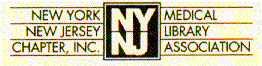 Newsletter
Newsletter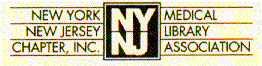 Newsletter
Newsletter